Trip Report
Submitted by rd on Fri, 12/02/2022 - 14:411. Purpose
- This report allows users to monitor drivers’ daily activities, determine whether they followed the planned route, and view detailed information about the driving time of each driver throughout the day
2. Implementation conditions
- Users are granted access rights to the Trip Report on the system CRM
3. Implementation instructions
- Go to the Statistics report/Trip Report
- The display function screen consists of 2 parts:
+ Fleet Queries section: The system allows users to select the time period, vehicle fleet, and specific vehicle to view the report
+ Trip Report: Display detailed trip information, distance traveled (km), and driving time

+ Fleet Information Section
Users select the following options to generate vehicle activity reports:
-
To: User enters the first date to view the report
-
From: User enters the last date to view the report
(Enable option VN22B - maximum lookup time 31 days, only for Daily Summary Report)
-
Team car: User selects the icon to select the fleet, default is All fleet
-
Vehicle: User checks the checkbox to select a specific vehicle.
-
Click Search to display Trip Report information in the section.
-
Select the checkbox for each status to display a summary report for each status
-
Select the Show data by vehicle checkbox: The report displays data by vehicle
-
Download all: one file - one sheet per car, each sheet includes all days in the search period
-
Download all by vehicle: one file per vehicle, one sheet per file including dates within the search period
-

-
Don't checkbox Show data by vehicle: Report shows data by day
-
Download all: one file - each car each day is 1 sheet
All by car: one file for each car, each file includes 1 day as 1 sheet
-
+Trip Report The specific information displayed is as follows
-
Start Time: Current time of vehicle signal reception at specific address
-
Customer: Customer at pre-set milestone
-
Journey: The location when the vehicle is parked, without turning off the engine or when the vehicle is moving from point A to point B
-
Number of KM: Number of Km the vehicle travels from point A to point B
-
Total time: Time it takes the vehicle to travel from point A to point B
-
Status: The final state of the vehicle when it is about to move to a new location
-
The last line summarizes statistical information so that users have an overview of the driver's activities during the day:
- Driving time: Total time the vehicle is in the Running state
- Stopped time: Total time the vehicle is in the Stopped state
- Stopped without turning off the engine: Total time the vehicle is in the Stopped state without turning off the engine
- Active: Total time the vehicle is in the Active state
- Vehicle usage time: The time from the first time of the day the driver starts the vehicle to the last time of the day the driver turns off the vehicle
- Express km: The number of km the vehicle travels on the expressway
- Express toll:
-
Note: User clicks on the line to display details about the vehicle's route.
+ Select the icon  to print the report
to print the report
+ Select the icon  to download the report as excel
to download the report as excel
+ Select the icon  to Custom Field, Plate number field settings, Print signature settings
to Custom Field, Plate number field settings, Print signature settings


 Zoom to fit the screen
Zoom to fit the screen