Permissions Setting
Submitted by rd on Fri, 12/02/2022 - 14:291. Purpose
- Supports the system Admin to monitor and assign the following rights to users: Account, System function, Vehicle monitoring.
2. Implementation conditions
- Users are authorized to the Permissions Setting function in the authorization section
3. Implementation instructions
- Go to the Permissions Setting/Setting

-
The function screen displays 3 parts:
-
Account Information section supports managing detailed account information such as password, expiration date, number of logins
-
Edit section: Allows setting up System function options, Vehicle monitoring settings, Customer authorization configuration
-
Add/Edit/Delete section: supports users to add new, edit, delete permissions for other user accounts and count the number of logins
-
Account Information section:

-
-
Name
-
Account: User login account name
-
Password: User account login password;
-
Main factory area: Account main factory name
-
Expiration date: Account expiration date. If the account is not renewed after this time, it will not be possible to log in to the system
-
View reports from date, View reports to date: Within the specified time period, the child account is allowed to view the report, outside of the above time period, the data cannot be looked up (Cannot select the date to look up the report, can only view Map page)
-
Monitoring time: Set the time period to view the Temperature Graph and Trip History reports by time frame, outside of the set time frame, you can still log in but cannot view the report. Authorized accounts can only view the Temperature Graph and Trip History (Need to request to open this feature on the system to display this item)
-

-
-
Login Count: Number of times the user logged into the system
-
Last Login Time: Time of the account's last login to the system
-
Time Zone: Time zone of the system login
-
Edit Section
-
Press the button
 to perform the System Function Options setting. The Functions screen displays a list of basic and advanced system functions that Admin can assign to the account. The Function Options screen is as follows:
to perform the System Function Options setting. The Functions screen displays a list of basic and advanced system functions that Admin can assign to the account. The Function Options screen is as follows:

-
The user selects the function line that needs to be authorized, clicks on the icon when he wants to add permissions for the user and clicks on the icon
 when he wants to cancel the permissions for that function of the user. Then select Save to save the results just performed
when he wants to cancel the permissions for that function of the user. Then select Save to save the results just performed
-
Press the button
 to set up Cars Monitoring Settings up Vehicle Monitoring allows the Admin to assign vehicle monitoring permissions to the account according to the managed vehicle fleet. The Vehicle Monitoring screen is as follows:
to set up Cars Monitoring Settings up Vehicle Monitoring allows the Admin to assign vehicle monitoring permissions to the account according to the managed vehicle fleet. The Vehicle Monitoring screen is as follows:

- User selects the icon
 to cancel the monitoring authorization for each vehicle or the icon to cancel the monitoring authorization for all vehicles currently authorized to monitor
to cancel the monitoring authorization for each vehicle or the icon to cancel the monitoring authorization for all vehicles currently authorized to monitor -
User selects the icon
 to authorize monitoring for each vehicle or the icon to authorize monitoring for all vehicles in the list.
to authorize monitoring for each vehicle or the icon to authorize monitoring for all vehicles in the list. -
Then select Save to save the results just performed
-
Press the button
 to perform Customer authorization configuration. Customer authorization configuration allows Admin to authorize customer monitoring for accounts according to the managed vehicle fleet. The Customer authorization configuration screen is as follows:
to perform Customer authorization configuration. Customer authorization configuration allows Admin to authorize customer monitoring for accounts according to the managed vehicle fleet. The Customer authorization configuration screen is as follows:

-
The user selects the icon to
 cancel the monitoring authorization for each customer or the icon to cancel the monitoring authorization for all customers currently being authorized to monitor
cancel the monitoring authorization for each customer or the icon to cancel the monitoring authorization for all customers currently being authorized to monitor -
The user selects the icon
 to authorize the monitoring of each customer or the icon to authorize the monitoring of all customers in the list.
to authorize the monitoring of each customer or the icon to authorize the monitoring of all customers in the list. -
Then select Save to save the results just performed
-
Click the button
 to perform Driver Authorization Configuration. Driver Authorization Configuration allows Admin to authorize driver supervision for accounts according to the managed fleet. The Driver Authorization Configuration screen is as follows:
to perform Driver Authorization Configuration. Driver Authorization Configuration allows Admin to authorize driver supervision for accounts according to the managed fleet. The Driver Authorization Configuration screen is as follows:

- Add/Edit/Delete section: Popup table includes the following information:
-
Monitoring time: Set the time frame for viewing online monitoring, the child account is only allowed to view the Map page and Multi-vehicle Map pages within the selected time frame, outside the authorized time frame the account will not be able to log in..
-
-
Select Add to add a new account to the system. The Add Account screen is as follows:

-
Select the line of the account whose information needs to be edited and press the Edit button. The editing screen is as follows:

-
Select the line of the account to be deleted and press the Delete button. The system displays the message:

-
Select OK to delete the account
-
Select Cancel to cancel the account deletion
Group Management Tab
When assigning vehicles and permissions, accounts in this group will have the same number of vehicles and permissions.

When creating a new authorization account, you can choose a group:



 Zoom to fit the screen
Zoom to fit the screen