Cost Management
Submitted by rd on Fri, 12/02/2022 - 14:291. Purpose
- Support users to track additional vehicle costs such as vehicle insurance costs and maintenance costs.
2. Implementation conditions
- Users are authorized to the Cost Management function in the authorization section
3. Implementation instructions
- Go to the Cost Management/Setting

The display function screen consists of 3 parts:
- The Fleet Information section allows users to set up time parameters and vehicles that need to view the report;
- The Cost Management section displays detailed information on vehicle costs incurred at the time of the report lookup
- The Current Cost section displays detailed costs incurred for the vehicle installed at the current time

Fleet Information Section: To view the report, the user selects the following information:
- From: The user enters the first day to create the report;
- To: The user selects the last day to create the report;
- All Car Groups: The default is the entire car group. Select the icon to select the car group;
- All Car Symbol: Default is all vehicle symbol. Select an icon to select the vehicle type;
- Vehicle List: The user checks the box to select the vehicle to look up the report;
- Click Search to display the report in the Cost Management section
The Cost Management section displays detailed information on vehicle costs incurred at the time of report lookup. Including information:
- Plate number
- Driver
- Cost Type: Cost Name (Example: Gasoline, Insurance,...)
- Content Purchase: Corresponding Purchase Content (Example: Gasoline, Car Insurance,....)
- Supplier: Supplier Name
- Quantity: Quantity of the cost type
- Unit Price: Unit Price of the cost type
- Cost: Calculated by Quantity * Unit Price
- Cost Date: Time of purchase of the expense type
- Expiration Date: Expiration date of the expense type
- Reminder Date: Expiration date of the expense type
- Start Km: Number of Km at the starting time
- Norm Km: The number of kilometers traveled corresponding to 1 liter of fuel set by the user.
- Reminder Km: Number of Km that will be reminded by the user
- Current Km: The number of kilometers the vehicle has traveled from the date of device installation to the date of payment
- Notes
The Current Cost section displays detailed information about the current cost of the vehicle, including information such as Cost Management

-
- User selects Add to add new cost information. The Add screen is as below:

-
- The user selects the line to edit information then presses Edit. The edit screen is as follows:

-
- The user selects the line to delete and then presses Delete. The system displays the warning information as below. Press OK if you want to delete the information, press Cancel if you do not want to delete the information.

- Select Import Example file to download the cost information sample according to the list
- Select Batch import to upload cost information according to the list


 Zoom to fit the screen
Zoom to fit the screen