Alert Settings
Submitted by rd on Fri, 03/17/2023 - 11:091. Purpose
- Allows users to set up warning displays when violating such as: Overspeeding, Stopping the vehicle without turning off the engine, Loss of temperature signal, electronic zoning, etc. This setting will be the basis for calculating violation reports.
2. Implementation conditions
- Users are authorized to the Alert Settings function
3. Implementation instructions
- Go to the Alert Settings/Setting

- The new warning setting function screen displays 3 parts:
+The Alert Settings section allows setting reminder and warning limits when violating
+ The Geofencing section allows setting the time when vehicles are allowed to enter and exit the Geofencing
+ Zalo Setting Section
Alert Settings includes 2 sections
- Mục 1: General Configuration - Allows users to set up general information about applications receiving warnings, receiving warnings from vehicles,... for all warning groups

- Warning on applications: Allows users to choose how to receive warnings when there is an abnormality including: Web - Displays a popup warning on the alarm bell, App - Displays notifications on mobile devices, Email - Sends warnings to the email set at "Email to receive warnings", SMS - Sends messages to the phone number set at "Phone number to receive warnings" (Note that this feature requires a service fee).
Applies to all devices: When enabling Web and App settings, the On/Off status will be applied to devices logged in with the same account
Receive warnings from vehicles: Configure to receive warnings from the list of selected vehicles
Click Save to save the information just installed
+ Section 2: Set up warning groups - Allows users to set up detailed warnings for each warning group

- The user selects the warning group to be set by clicking on the corresponding warning group. The system displays the setting function screen for each warning group, consisting of two parts:
- General settings for the warning group
- Settings for each warning

- General settings for alert groups: (Only applicable to each warning group)
- Notification: Enable receiving warnings for the group if enabled. The feature is enabled when there is at least one warning that enables receiving notifications. Notification On/Off information applies to each device
- General Configuration Settings: Settings such as warnings on applications, applying to all devices, receiving warnings from vehicles in the warning group will be set by default as General Configuration if this feature is enabled. If the General Configuration Settings feature is not enabled, the user can customize the settings for information such as Warnings on applications; Apply to all devices: Receive warnings from vehicles for the warning group similar to the General Configuration Settings..
- Warnings on applications: Allows the user to choose how to receive warnings when there is an abnormality including: Web - Displays a popup warning on the alarm bell, App - Displays notifications on mobile devices, Email - Sends warnings to the email set at "Email to receive warnings", SMS - Sends messages to the phone number set at "Phone number to receive warnings" (Note that this feature requires a service fee).
- Applies to all devices: When enabling Web and App settings, the On/Off status will be applied to devices logged in with the same account
- Receive warnings from vehicles: Configure to receive warnings from the list of selected vehicles
- Settings for each warning: Allows users to configure violation limits and enable/disable reminder notifications when violating (Details of each warning group in section 4) (Only applicable to each warning in a group)
- Select the Save button in the right corner of the screen to save the information set for the warning group
- Select the Back Or button  to return to General Configuration
to return to General Configuration
4. Detailed installation instructions for each warning
4.1. status group
Allows users to set up warnings related to vehicle status such as Over speed, Disconnection, Stopping without turning off the engine...
- Over speed:

+ Enable warning: Receive abnormal warnings when the vehicle violates the allowed speed if this feature is enabled (Applies separately to each device)
+ Remind when abnormal N times: If abnormal occurs N times, display a reminder, default N= 1
+ Cycle: Allows the user to choose the reminder cycle for the warning, including
- Continuous (default): Continuously warn until the abnormality is gone
- One time: Only warn once when an abnormality occurs
- Repeat N minutes: After every N minutes, the system will remind again if the abnormality is still present
+ Range 1: Default 120km/h, allows the user to change the speed limit in the Statistics Search report/Speed beyond the set range
+ Range 2: Default 120km/h, allows the user to change
+ Range 3: Default 120km/h, allows the user to change when the vehicle exceeds the set speed limit This setting will be considered abnormal and a warning will be displayed
- Turn off long:

+Enable warning: Receive warnings when the vehicle is off for more than the specified time if this feature is enabled (Applies separately to each device)
+ Reminder when abnormality occurs N times: If abnormality occurs N times, a reminder will be displayed
+ Set the display setting of the N-minute function page: Set the time when the shutdown event is considered abnormal for warning (Default 10 hours). If abnormality occurs N minutes, it will be aggregated to the abnormality report
+ Cycle: Allows the user to choose the reminder cycle for the warning. including
- Continuous (default): Continuously warn until the abnormality is gone
- Once: Only remind once when an abnormality occurs
- Repeat N minutes: After every N minutes, the system will remind again if the abnormality is still present
- No Signal:

+ Enable warning: Receive warnings when the vehicle is in the Disconnected state for more than the specified time if this feature is enabled (Applies separately to each device)
+ Reminder when abnormality occurs N times: If abnormality occurs N times, a reminder will be displayed
+ Set the display setting of the N-minute function page: Set the time for the disconnection event to be considered abnormal for warning (Default 30 minutes). If abnormality occurs N minutes, it will be aggregated into the abnormality report
+ Cycle: Allows the user to choose the reminder cycle for the warning. including
- Continuous (default): Continuously warn until the abnormality is gone
- Once: Only remind once when an abnormality occurs
- Repeat N minutes: After every N minutes, the system will remind again if the abnormality persists
- Idling:

+ Enable warning: Receive warnings when the vehicle is in the Stop state without turning off the engine for more than the specified time if this feature is enabled (Applies separately to each device)
+ Reminder when abnormality occurs N times: If the abnormality occurs N times, a reminder will be displayed
+ Set the display setting of the N-minute function page: Set the time for the Stop event without turning off the engine to be considered abnormal for warning (Default 15 minutes)
+ Cycle: Allows the user to choose the reminder cycle for the warning. including
- Continuous (default): Continuously warn until the abnormality is gone
- Once: Only remind once when an abnormality occurs
- Repeat N minutes: After every N minutes, the system will remind again if the abnormality is still present
- Road speed limit:

+ Enable warning: Receive warnings when driving in violation of the speed limit on the route if this feature is enabled (Applies separately to each device)
+ Reminder when abnormality occurs N times: If abnormality occurs N times, then display a reminder
+ Cycle: Allows the user to choose the reminder cycle for the warning. including
- Continuous (default): Continuously warn until normal activation is over
- One time: Only remind once when abnormality occurs
- Repeat N minutes: After every N minutes, the system will remind again if the abnormality is still present
- Over speed in area: Option 20 to enable "zone blocking" and set speed limits

+ Enable warning: Receive warnings when driving in violation of the speed limit in the limited area (Applies separately to each device)
+ Reminder when abnormality occurs N times: If abnormality occurs N times, then display a reminder
+ Cycle: Allows the user to choose the reminder cycle for the warning. including
- Continuous (default): Continuously warn until normal on is over
- One time: Only remind once when abnormality occurs
- Repeat N minutes: After every N minutes, the system will remind again if the abnormality is still present
4.2. Sensor Device
Allows users to set up warnings related to sensor devices such as: Oil Fill, Oil Drain, Temperature...
- Pour notification:

+ Enable warning: Receive warnings when the vehicle is refueling if this feature is enabled (Applies separately to each device)
+ Cycle: Allows the user to select the reminder cycle for the warning. including
- Continuous (default): Continuously warn until the abnormality is gone
- One time: Only warn once when an abnormality occurs
- Repeat N minutes: After every N minutes, the system will remind again if the abnormality is still there
- Withdraw notification:

+ Enable warning: Receive warnings when the vehicle performs oil drain if this feature is enabled (Applies separately to each device)
+ Cycle: Allows the user to select the reminder cycle for the warning. including
- Continuous (default): Continuously warn until the abnormality is gone
- One time: Only warn once when an abnormality occurs
- Repeat N minutes: After every N minutes, the system will remind again if the abnormality is still there
- Abnormal temperature:

+ Enable warning: Receive warnings when the temperature is not within the lower and upper temperature thresholds defined by the user in the function "Settings/Basic information/Vehicle information/Temperature &IO tab" if this feature is enabled (Applies separately to each device)
+ Reminder when abnormality occurs N times: If abnormality occurs N times, a reminder is displayed
+ Cycle: Allows the user to choose the reminder cycle for the warning. including
- Continuous (default): Continuously warn until normal on is over
- Once: Only remind once when abnormality occurs
- Repeat N minutes: After every N minutes, the system will remind again if the abnormality is still present
- Lost Temperature:

+Enable warning: Receive warnings when the temperature signal loss time exceeds the specified number of minutes if this feature is enabled (Applies separately to each device)
+ Reminder when abnormal N times: If the abnormality occurs N times, a reminder will be displayed
+ Set the display setting of the N-minute function page: Set the time when the temperature signal loss event is considered abnormal for warning (Default 10 minutes)
+ Cycle: Allows the user to choose the reminder cycle for the warning. including
- Continuous (default): Continuously warn until the abnormality is gone
- Once: Only remind once when an abnormality occurs
- Repeat N minutes: After every N minutes, the system will remind again if the abnormality is still present
- SOS notification:

+Enable warning: Receive warnings when the driver presses the SOS button on the device assigned to the vehicle if this feature is enabled (Applies separately to each device)
+ Cycle: Allows the user to select the reminder cycle for the warning. including
- Continuous (default): Continuously warn until the abnormality is gone
- One time: Only warn once when an abnormality occurs
- Repeat N minutes: After every N minutes the system will remind again if the abnormality persists
With the SOS warning only occurring instantly, the system only warns once with 1 SOS press
- Camera disconnect:

+ Enable warning: Receive warnings when the camera loses signal for more than the specified number of minutes if this feature is enabled (Applies separately to each device)
+ Reminder when abnormal N times: If abnormal occurs N times, a reminder will be displayed
+ Set display settings for the N-minute function page: Set the time when the camera signal loss event is considered abnormal for warning (Default 6 minutes).
+ Cycle: Allows the user to select the reminder cycle for the warning. including
- Continuous (default): Continuously alert until the abnormality is gone
Once: Only alert once when an abnormality occurs
Repeat N minutes: After every N minutes, the system will alert again if the abnormality is still there
- Low fuel:

+ Enable warning: Receive warnings when the oil level is lower than the total specified oil level if this feature is enabled (Applies separately to each device)
+ Set the N % function page display setting: Set the time when the oil level event is considered abnormal for warning. The event is considered abnormal for warning when the Number of liters of oil in the tank < = a% of the total capacity of the vehicle's oil tank
For example: The vehicle's oil tank has a capacity of 340 liters. Set the function page display setting: 5% => When the vehicle has (5% * 340) = 17 liters, there will be an abnormal low oil level warning
+ Cycle: Allows the user to select the reminder cycle for the warning. including
- Continuous (default): Continuously alert until the abnormality is gone
Once: Only alert once when an abnormality occurs
Repeat N minutes: After every N minutes, the system will alert again if the abnormality is still there
- Fuel idling consumption:

+ Enable warning: Receive warnings when the vehicle is in a stopped state without turning off the engine and the fuel consumption exceeds the specified level if this feature is enabled (Applies separately to each device)
+ Set up the display of the N Liter function page: Set the time when the event of the vehicle being stopped without turning off the engine and the fuel consumption is considered abnormal to warn.
+ Cycle: Allows the user to select the reminder cycle for the warning. including
- Continuous (default): Continuously alert until the abnormality is gone
Once: Only alert once when an abnormality occurs
Repeat N minutes: After every N minutes, the system will alert again if the abnormality is still there
- Open door warning:

+ Enable warning: Receive warnings when the car door is opened for more than the specified number of minutes if this feature is enabled (Applies separately to each device)
+ Reminder when abnormal N times: If abnormal occurs N times, display a reminder
+ Set display settings for N minutes function page: Set the time when the door opening event is considered abnormal for warning (Default 5 minutes)
+ Cycle: Allows the user to select the reminder cycle for the warning. including
- Continuous (default): Continuously alert until the abnormality is gone
Once: Only alert once when an abnormality occurs
Repeat N minutes: After every N minutes, the system will alert again if the abnormality is still there
- Abnormal discharge out: Allows setting up a warning when the vehicle discharges concrete outside the Main Station and any Restricted Area (Construction Site) or any Temporary Station and any Restricted Area (Construction Site)
+ Set the time on the report page... Minutes: When the concrete is discharged outside the Main Station and Construction Site or any Temporary Station and any Restricted Area for more than 1 minute, a warning will be sent to the system
+ Abnormal concrete discharge logic:
- If no temporary station is selected, discharge outside the main station and any restricted area (construction site) is abnormal
- If a temporary station is selected, discharge outside the temporary station and any restricted area (construction site) is abnormal
- Fatigue driving: Allows setting up warnings when drivers violate distracted driving
4.3. Landmark Warning
- Warning near landmarks:

+ Enable warning: Receive warnings when the vehicle approaches the milestone if this feature is enabled (Applies separately to each device).
Distance limit: Default 2km, in case the user needs to change the distance, change the setting parameters compared to the default
When the vehicle approaches the milestone and satisfies the set distance, the system records the vehicle approaching the distance
+ Reminder when abnormality occurs N times: If abnormality occurs N times, a reminder is displayed
+ Cycle: Allows the user to select the reminder cycle for the warning. including
- Continuous (default): Continuously alert until the abnormality is gone
Once: Only alert once when an abnormality occurs
Repeat N minutes: After every N minutes, the system will alert again if the abnormality is still there
- Stop at the landmark:

+ Enable warning: Receive warnings when the vehicle stops at the milestone for more than the specified time when creating the milestone if this feature is enabled (Applies separately to each device).
+ Reminder when abnormality occurs N times: If abnormality occurs N times, a reminder will be displayed
+ Cycle: Allows the user to select the reminder cycle for the warning. including
- Continuous (default): Continuously alert until the abnormality is gone
Once: Only alert once when an abnormality occurs
Repeat N minutes: After every N minutes, the system will alert again if the abnormality is still there
- Stop on the journey:

+ Enable warning: Receive warnings when the vehicle stops at the milestone for more than the specified time when creating the milestone if this feature is enabled (Applies separately to each device).
+ Reminder when abnormality occurs N times: If abnormality occurs N times, a reminder will be displayed
+ Cycle: Allows the user to select the reminder cycle for the warning. including
- Continuous (default): Continuously alert until the abnormality is gone
Once: Only alert once when an abnormality occurs
Repeat N minutes: After every N minutes, the system will alert again if the abnormality is still there
4.4. Fencing Area Warning
- Warning stop outside area

+ Enable warning: Receive warnings when the vehicle stops at the milestone for more than the specified time when creating the milestone if this feature is enabled (Applies separately to each device).
+ Reminder when abnormality occurs N times: If abnormality occurs N times, a reminder will be displayed
+ Cycle: Allows the user to select the reminder cycle for the warning. including
- Continuous (default): Continuously alert until the abnormality is gone
Once: Only alert once when an abnormality occurs
Repeat N minutes: After every N minutes, the system will alert again if the abnormality is still there
- Geofencing warning:

+ Enable warning: Receive warnings when the vehicle meets abnormal conditions according to the settings in Settings/Warning Settings/Electronic Zoning if this feature is enabled (Applies separately to each device).
+ Reminder when abnormality occurs N times: If abnormality occurs N times, a reminder is displayed
+ Cycle: Allows the user to select the reminder cycle for the warning. including
- Continuous (default): Continuously alert until the abnormality is gone
Once: Only alert once when an abnormality occurs
Repeat N minutes: After every N minutes, the system will alert again if the abnormality is still there
4.5. Maintenance and reminders
- Reminder alert

+ Enable warning: Receive warnings when the vehicle stops at the milestone for more than the specified time when creating the milestone if this feature is enabled (Applies separately to each device).
+ Cycle: Allows the user to select the reminder cycle for the warning. including
- Continuous (default): Continuously alert until the abnormality is gone
Once: Only alert once when an abnormality occurs
Repeat N minutes: After every N minutes, the system will alert again if the abnormality is still there
4.6. DVR Driver's license number is abnormal
- Driving information:

+ Enable warning: Receive warnings when the vehicle has a DVR device installed but the driver information is not installed or installed but the driver's license number and RFID are expired in Settings/Basic information if this feature is enabled (Applies separately for each device).
+ Cycle: Allows the user to select the reminder cycle for the warning. including
- Continuous (default): Continuously alert until the abnormality is gone
Once: Only alert once when an abnormality occurs
Repeat N minutes: After every N minutes, the system will alert again if the abnormality is still there
4.7. Car type nitification popup
- Car type information:

+ Enable warning: Receive warnings when the vehicle has not set up Vehicle Type information (Toll station/Maximum speed management) in Settings/Basic information/Vehicle information if this feature is enabled (Applies separately for each device).
+ Cycle: Allows the user to select the reminder cycle for the warning. including
- Continuous (default): Continuously alert until the abnormality is gone
Once: Only alert once when an abnormality occurs
Repeat N minutes: After every N minutes, the system will alert again if the abnormality is still there
4.8. Route tracking warning
- Route tracking warning: Allows setting up warnings when the vehicle deviates from the prescribed route set up in the Quick Route Creation function inMap page. View the route in the Route Monitoring function in Search Map

4.9. Driver working hours warning: Driver driving time view on web, Email, Vietnam FMS app and Edriver app
- Same-day estimate driving time: The time the vehicle loses signal, compensates for sending signals... will be estimated and added to the driving time. For example: The vehicle runs from 8am to 9am, from 9am to 9:30am the vehicle loses signal, then gets signal again and runs until 10am, the time the vehicle loses signal will be added to the driving time, the total driving time is 2 hours.

+ Enable warning: Enable/disable warning (Applies by account)
- EDriver Application alert: Driving time warning on Edriver

+ Enable warning: Turn on/off warning (Applies by account)
+ Ringtone:
* When violating, a warning will be sent to the phone including notification and warning sound. Warning once for each continuous violation/day/week and the warning content will be saved in the "Notification" section on the Edriver app.
- Early Warnings: Warning before driving time violation, warning time set by user

+ Enable warning: Enable/disable warning (Applies by account)
+ Set time on report page: Set warning time how many minutes earlier than the violation time
- Continuous driving time

+ Enable warning: Turn on/off warning (Applies by device)
+ Reminder when abnormal...times: If abnormal occurs N times, display reminder, default N= 1
+ Set time on report page...Hour...Minute: Set violation time
+ Cycle: Allows user to choose reminder cycle for warning. including
- Continuous (default): Continuously alert until the abnormality is gone
Once: Only alert once when an abnormality occurs
Repeat N minutes: After every N minutes, the system will alert again if the abnormality is still there
- Day driving time

+ Enable warning: Turn on/off warning (Applies by device)
+ Reminder when abnormal...times: If abnormal occurs N times, display reminder, default N= 1
+ Set time on report page...Hour...Minute: Set violation time
+ Cycle: Allows user to choose reminder cycle for warning. including
- Continuous (default): Continuously alert until the abnormality is gone
Once: Only alert once when an abnormality occurs
Repeat N minutes: After every N minutes, the system will alert again if the abnormality is still there
- Weekly driving time

+ Enable warning: Turn on/off warning (Applies by device)
+ Reminder when abnormal...times: If abnormal occurs N times, display reminder, default N= 1
+ Set time on report page...Hour...Minute: Set violation time
+ Cycle: Allows user to choose reminder cycle for warning. including
- Continuous (default): Continuously alert until the abnormality is gone
Once: Only alert once when an abnormality occurs
Repeat N minutes: After every N minutes, the system will alert again if the abnormality is still there


 Zoom to fit the screen
Zoom to fit the screen