Route monitor
Submitted by rd on Mon, 11/20/2023 - 08:191. Purpose
- Support users to monitor vehicles following the specified route and warn if the vehicle deviates from the route.
2. Implementation conditions
- Users are assigned functional authority on the CRM system.
3. Implementation instructions
- To create a route, users access the menu Monitor center/Route monitor
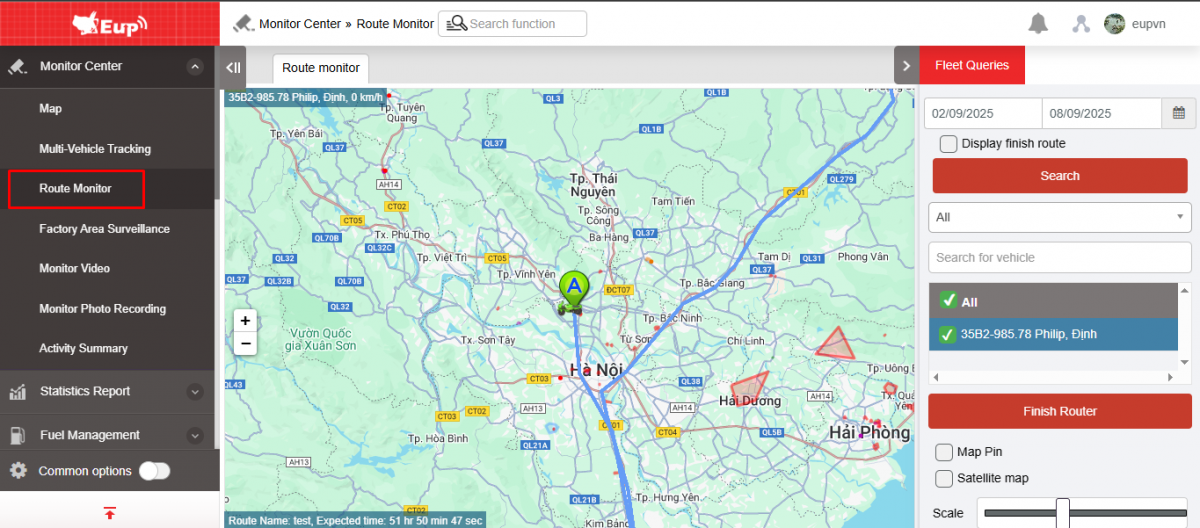
+ Step 1: On the monitoring page, the user right-clicks on the map section and selects Quick create route
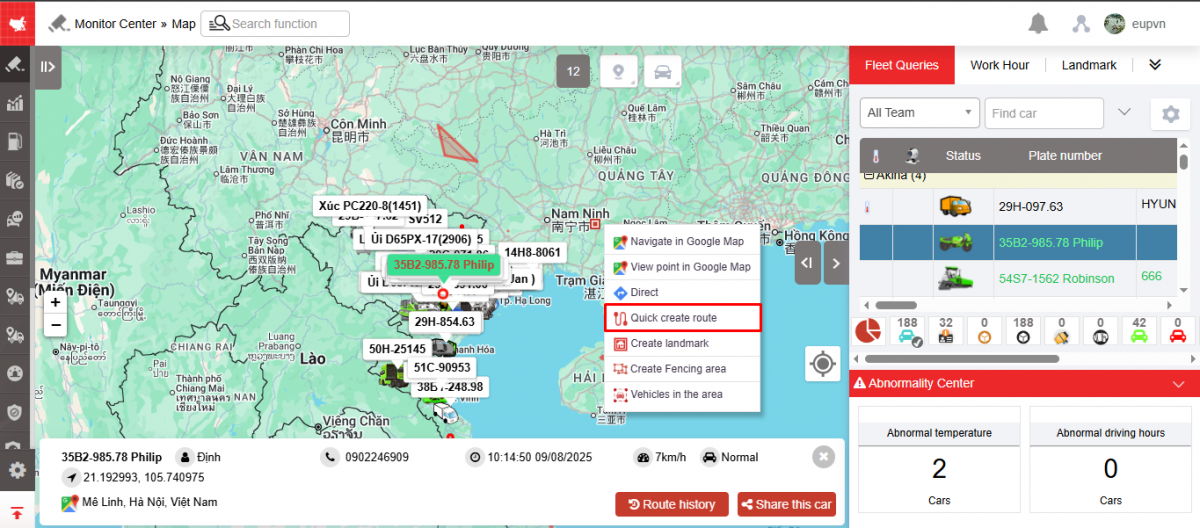
+ Step 2: The route creation popup is displayed for users to create information on the route including:
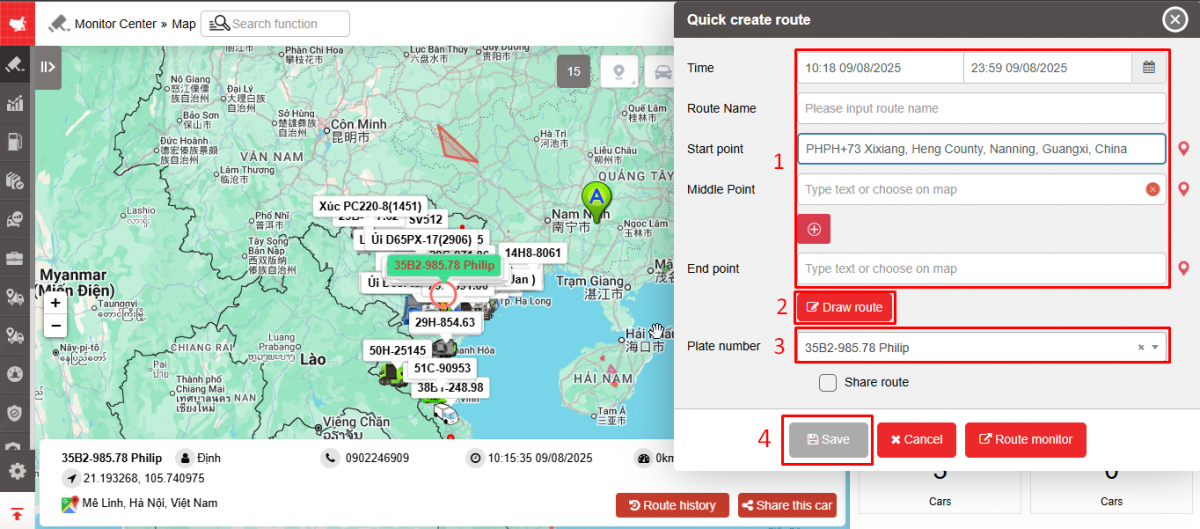
-
Time (hh:mm dd/mm/yyyy - hh:mm dd/mm/yyyy): User fills in start time and end time of route.
When the current time is equal to the start time, the route starts and when the current time is equal to the end time, the route will automatically end. If the user wants to end the route early, press the End Route button.
-
Route name: User creates a new route or selects a route from the suggested list (old routes have been created before). If selecting a route name from the suggested list, the starting - intermediate - ending points will be automatically displayed.
-
Start point
-
Middle point
-
End point
-
Draw route: After choosing the points, click on Draw route
-
Plate number
-
Checkbox Share to child accounts :
-
For the admin account created, if the route is selected to be shared, the child account containing the vehicle participating in the route will be able to see the route that the admin shared without being allowed to end the route.
-
For child accounts when creating a route, the admin account will see and be allowed to end the route created by the child account.
-
-
After saving the information, the system supports displaying the route and estimated travel time from the starting point to the end point according to Google.
-
Once the route creation is complete and the vehicles are executing it, the created route will be displayed in the Route Monitoring tab on the online monitoring page.
- To view the created route, there are 2 ways for users:
1. Access the menu Monitor center/Route monitor
2. After saving the route, click the Route Monitoring button to switch to the Route Monitoring tab .
The route monitoring screen displays 2 parts:
+ Fleet Queries section
+ Route monitor section includes the following contents:
-
Select search period
-
Show finish router checkbox : Select to show finished routes, unselect to see active routes
-
Search : Click the search button to look up results
-
Route name : User selects one or all routes
-
Plate number/Driver: User selects one or more license plates to monitor
Note: View up to 9 vehicles on the same screen
-
Finish router : Select the route to end, then click the Finish router button and fill in the reason for ending the route. The reason for ending the route will be saved on the route map of the finished routes
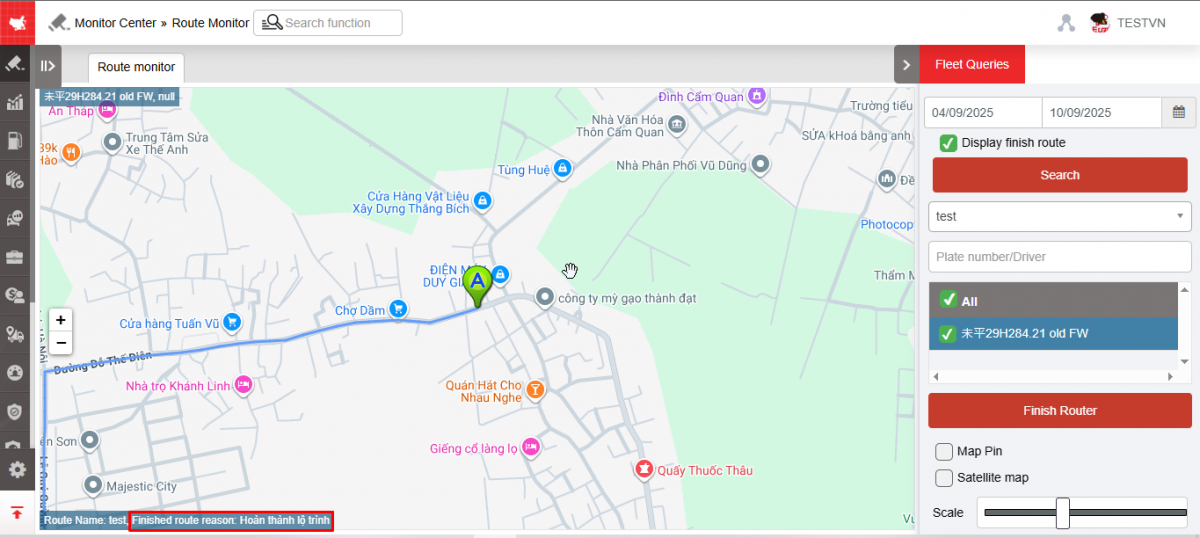
-
Checkbox Map pin: Check to pin the map when the vehicle moves
-
Checkbox Satellite Map: Check to see satellite map
-
Scale : Drag to adjust the map scale
+ The Route monitor section displays the following contents:
-
On the route monitoring map displays Plate number, Speed, Route Name, Estimated Time from Point A to Point B
-
Blue route AB: Prescribed route
-
When the vehicle deviates from the prescribed route, the route monitoring screen will display a red line showing the current route the vehicle is taking if that route is incorrect.
- To set up warnings on the system, users access Settings /Alert settings , then select Route tracking warning
+ General settings for Alert groups :
-
Notify: Turn notifications on/off
-
General Configuration Settings : General or Custom Configuration Settings
-
Alert on apps: WEB, APP, Email
-
Apply to all devices : Enable/disable applying warning settings on all devices (computers, phones...)
-
Receive alert from vehicles : Select the license plate number to receive warnings
+ Settings for each alert
-
Turn on alert: Enable/disable warning
-
Reminder when anormal:...Times : After how long will the system receive a warning, 1 time = 30s
-
Cycle: Continuous, Repeat, One Time
+ When the vehicle goes off route, warning information will appear on the icon  and will be saved in Event History
and will be saved in Event History
+ On the Vietnam FMS app, if the vehicle goes off route, there will be a notification warning the vehicle of going off route with the following content:
Wrong route warning
At: 09:09:00 October 4, 2023, BSX-X1, Route 1 (name of the route the vehicle is taking)
Note : The route is considered to start when the user saves the created route. The route is considered to end when the user clicks the end route button, the route will automatically end after 7 days from the date of successful route creation.
The maximum number of vehicles participating in a route is 30 vehicles; The maximum distance of a route is 500 km.
Settings/Authorization :
Admin account : Has the right to view and end the routes of all routes created by child and grandchild accounts.
Child and grandchild accounts : When creating a route, the Share route option allows/disables sharing the route for all other child and grandchild accounts to view but not end the route.


 Zoom to fit the screen
Zoom to fit the screen