Monitor video
Submitted by rd on Thu, 12/01/2022 - 16:391. Purpose
- Support users to monitor vehicle operating status directly via video or review images recorded during the vehicle's route.
2. Implementation conditions
- Users are assigned functional authority on the CRM system.
3. Implementation instructions
- Go to Monitor center/Monitor video
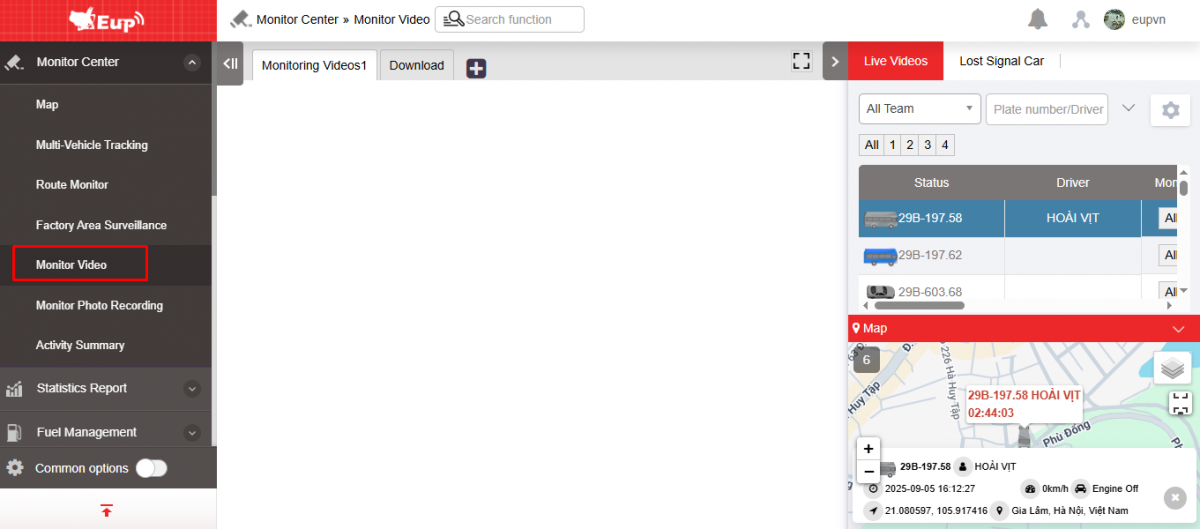
- The function display screen consists of 3 parts:
+ Live Videos and Lost signal car section : Select search parameters, vehicle information columns, list of vehicles with cameras installed but losing signal.
+ Monitoring videos section:
-
Monitoring videos displays live video surveillance of the vehicle;
-
Download supports downloading and reviewing recorded vehicle surveillance videos, 10 minutes/video cycle.
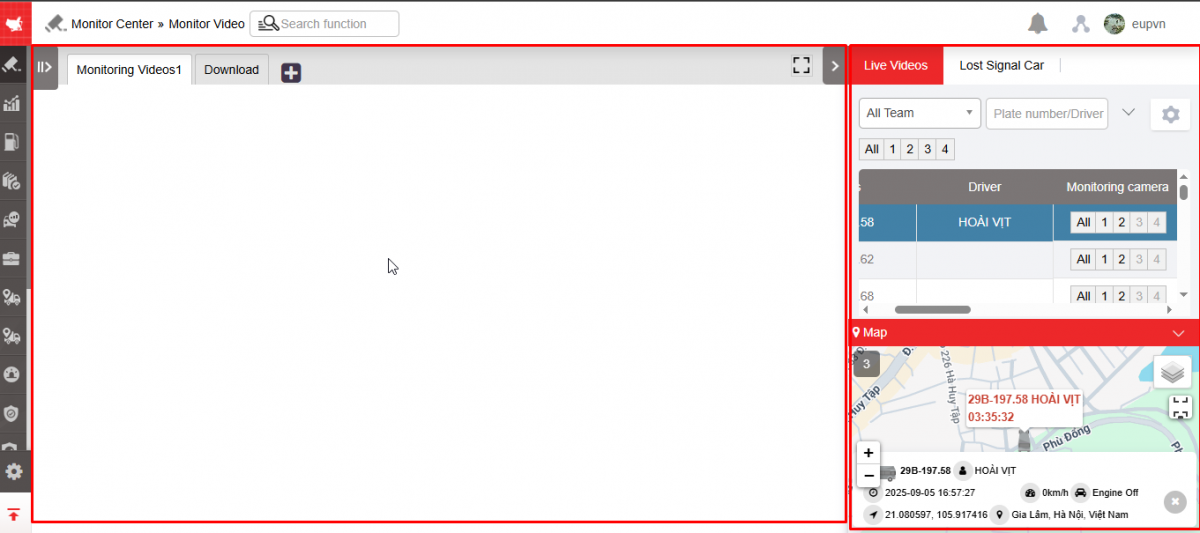
+ Live videos and Lost signal car sections include information:
-
Live videos Tab : Select search parameters:
-
Select All team (Already installed in Settings/Permissions setting) , Select Plate number , Select camera to view
-
Vehicle information columns include:
-
Status: Vehicle running, Stopped without turning off engine, Parked, Lost signal
-
Driver: Driver name according to card swipe or assign name directly at Settings/Basic information/Car information
-
Monitoring camera: Select the camera to view
-
Address: Current location of the vehicle
-
Speed: Current vehicle speed
-
-
-
Lost signal car: Displays a list of vehicles with dash cams assigned but lost connection;
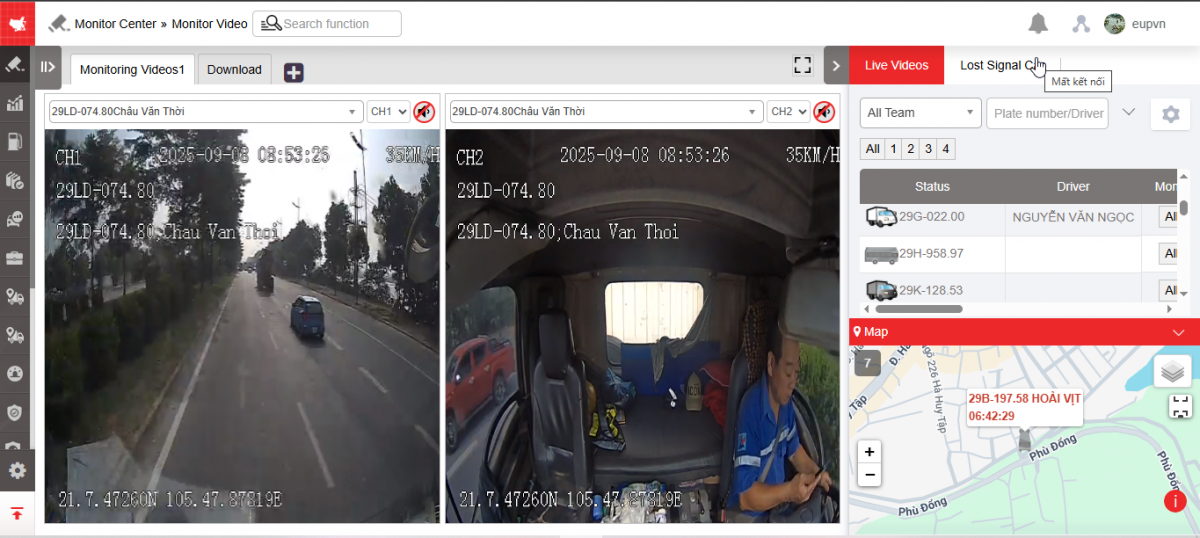
-
The user can select the information to display by selecting the icon
to select the information to display in the list of vehicles or lost connection.
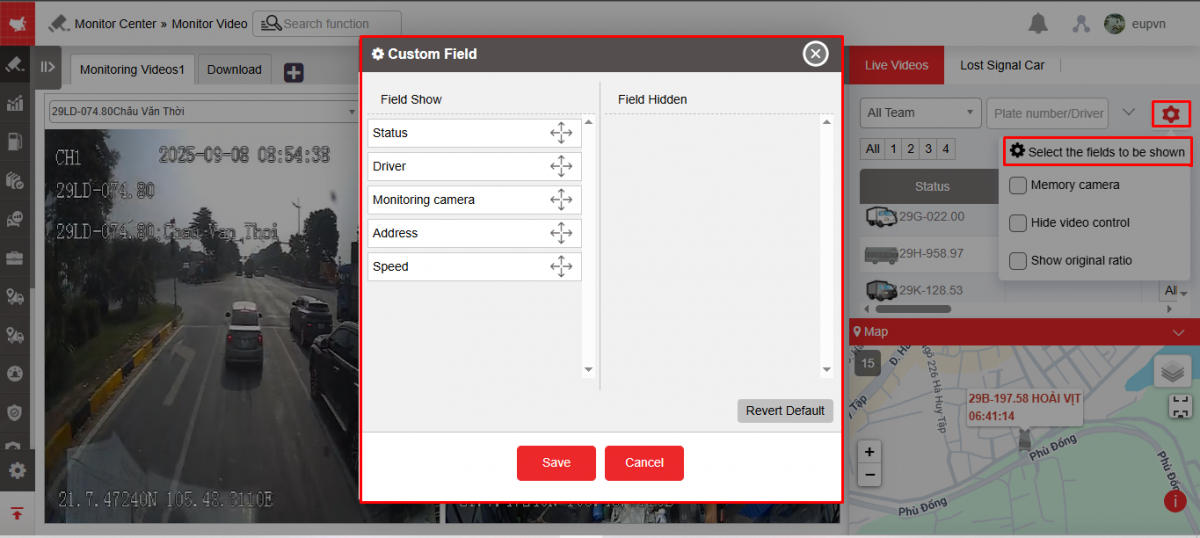
+ Monitoring Section
-
Video monitoring: This part connects directly to the vehicle's dash cam to monitor vehicle operations. Includes information:
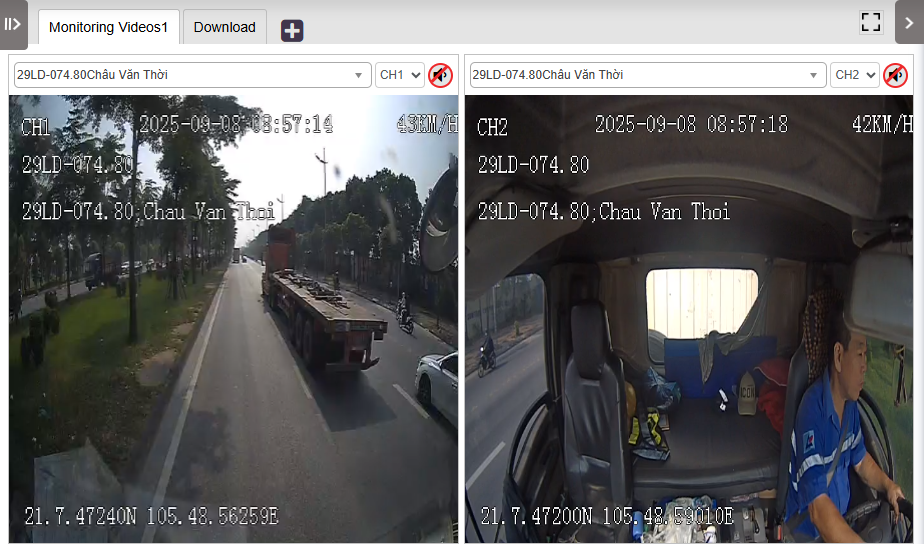
-
Live Video : Allows viewing of live video of the vehicle
-
Select the camera you want to view, turn on/off the sound
-
Load Images: Displays a list of videos in time intervals, each 10 minutes apart.

-
To display the list of video clips, the user selects the Read Download List function button ;
-
To review the video, the user selects the checkbox to the video stream they want to watch and selects Download file to download the video;
-

-
Select the video player on the right corner to review the video you just downloaded.
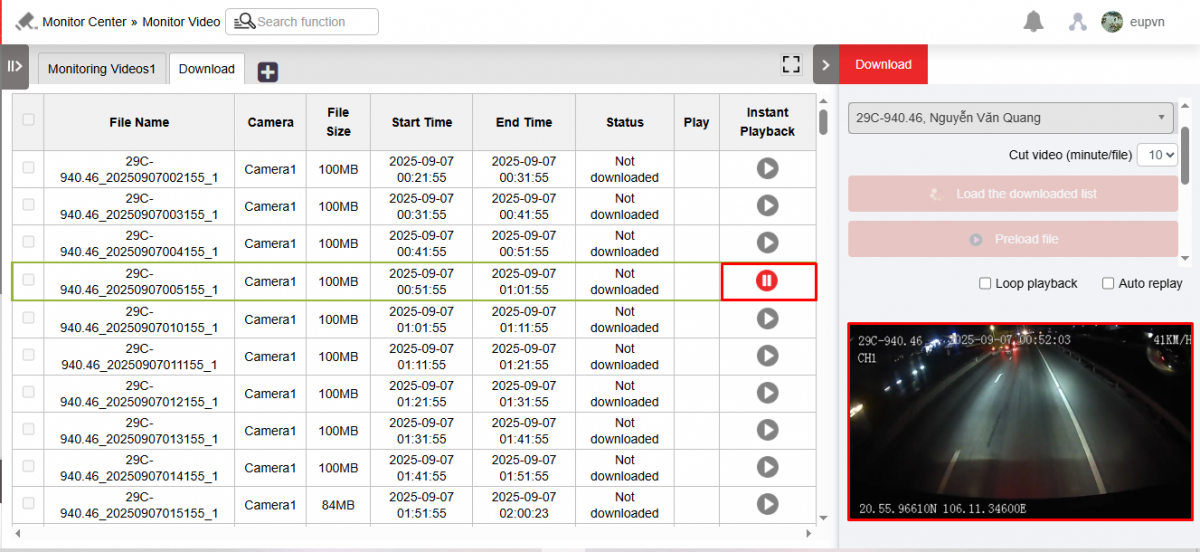


 Zoom to fit the screen
Zoom to fit the screen