How to setup the environment for International FMS?
admin gửi vào T6, 03/24/2023 - 09:35Environment: need a web server to compile PHP code, an easy way is to use apache webserver with xampp. In this article i guide you to install & configure xampp
Installing XAMPP:
Our XAMPP tutorial will take you through the installation process for the software package on Windows. If you’re using Linux or Mac OS X, then the steps listed below for the installation process may differ.
Step 1: Download
XAMPP is a release made available by the non-profit project Apache Friends. Versions with PHP 5.5, 5.6, or 7 are available for download on the Apache Friends website.
Step 2: Run .exe file
Once the software bundle has been downloaded, you can start the installation by double clicking on the file with the ending .exe.
Step 3: Deactivate any antivirus software
Since an active antivirus program can negatively affect the installation process, it’s recommended to temporarily pause any antivirus software until all XAMPP components have successfully been installed.
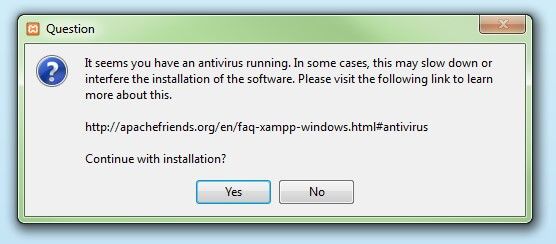
Before installing XAMPP, it is advisable to disable the anti-virus program temporarily
Step 4: Deactivate UAC
User Account Control (UAC) can interfere with the XAMPP installation because it limits writing access to the C: drive, so we recommend you deactivate this too for the duration of the installation process. To find out how to turn off your UAC, head to the Microsoft Windows support pages.
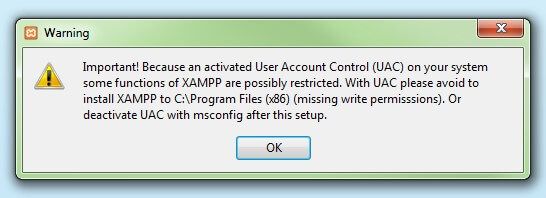
User account control can affect the installation of XAMPP
Step 5: Start the setup wizard
After you’ve opened the .exe file (after deactivating your antivirus program(s) and taken note of the User Account Control, the start screen of the XAMPP setup wizard should appear automatically. Click on ‘Next’ to configure the installation settings.
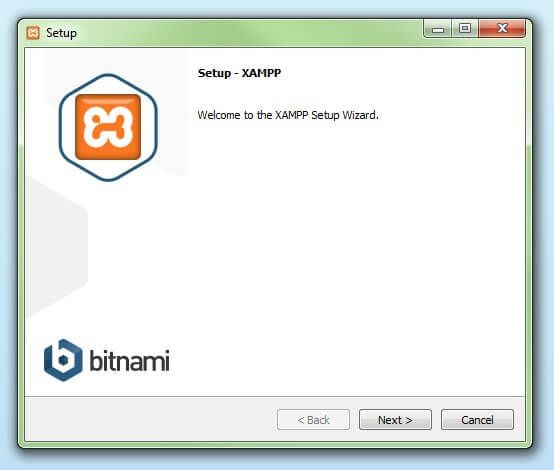
You can start the setup on the startup screen
Step 6: Choose software components
Under ‘Select Components’, you have the option to exclude individual components of the XAMPP software bundle from the installation. But for a full local test server, we recommend you install using the standard setup and all available components. After making your choice, click ‘Next’.
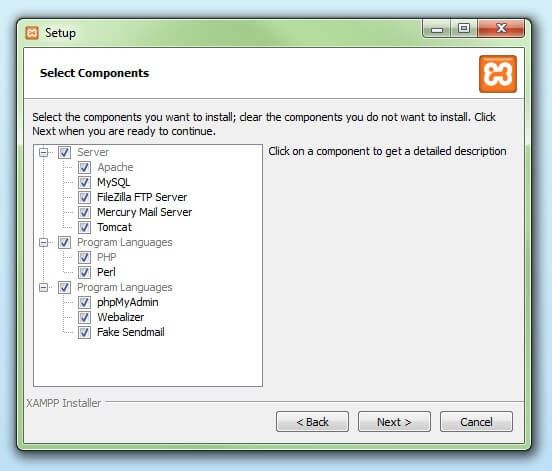
In the dialog window entitled 'select components', you can choose the software components before installation
Step 7: Choose the installation directory
In this next step, you have the chance to choose where you’d like the XAMPP software packet to be installed. If you opt for the standard setup, then a folder with the name XAMPP will be created under C:\ for you. After you’ve chosen a location, click ‘Next’.
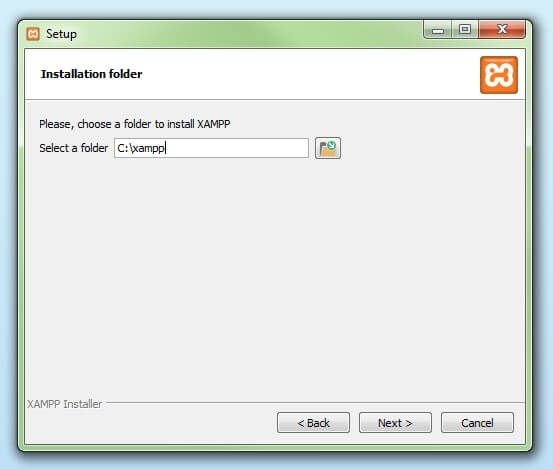
For the next step, you need to select the directory where XAMPP should be installed
Step 8: Start the installation process
Once all the aforementioned preferences have been decided, click to start the installation. The setup wizard will unpack and install the selected components and save them to the designated directory. This process can take several minutes in total. You can follow the progress of this installation by keeping an eye on the green loading bar in the middle of the screen.
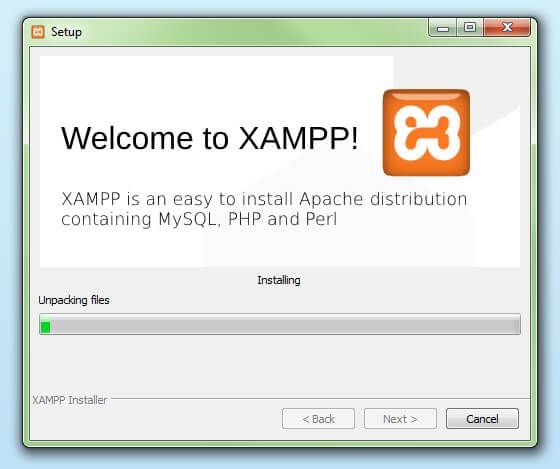
According to the default settings, the selected software components are unpacked and installed in the target folder
Step 9: Windows Firewall blocking
Your Firewall may interrupt the installation process to block the some components of the XAMPP. Use the corresponding check box to enable communication between the Apache server and your private network or work network. Remember that making your XAMPP server available for public networks isn’t recommended.
Step 10: Complete installation
Once all the components are unpacked and installed, you can close the setup wizard by clicking on ‘Finish’. Click to tick the corresponding check box and open the XAMPP Control Panel once the installation process is finished.
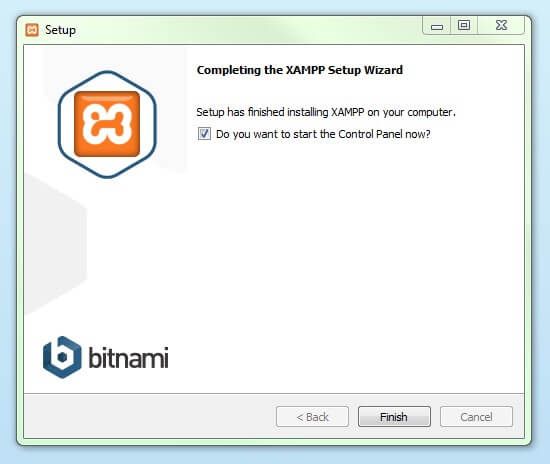
By clicking on 'finish', the XAMPP Setup Wizard is completed
The XAMPP Control Panel
Controls for the individual components of your test server can be reached through the XAMPP Control Panel. The clear user interface logs all actions and allows you to start or stop individual modules with a single. The XAMPP Control Panel also offers you various other buttons, including:
- Config: allows you to configure the XAMPP as well as the individual components
- Netstat: shows all running processes on the local computer
- Shell: opens a UNIX shell
- Explorer: opens the XAMPP folder in Windows Explorer
- Services: shows all services currently running in the background
- Help: offers links to user forums
- Quit: closes the XAMPP Control Panel
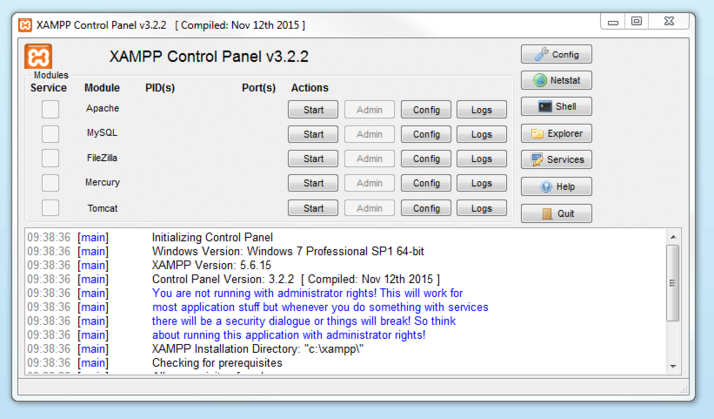
In the Control Panel, you can start and stop individual modules
Starting modules
Individual modules can be started or stopped on the XAMPP Control Panel through the corresponding buttons under ‘Actions’. You can see which modules have been started because their names are highlighted green under the ‘Module’ title.
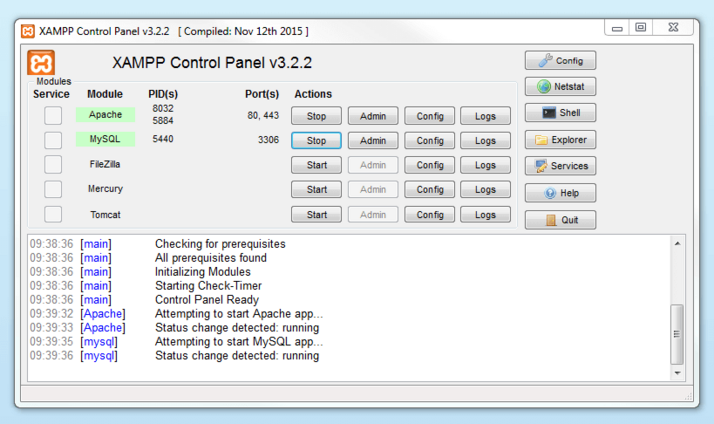
An active module is marked in green in the Control Panel
If a module can’t be started as a result of an error, you’ll be informed of this straight away in red font. A detailed error report can help you identify the cause of the issue.
Setting up XAMPP
A common source of error connected with Apache is blocked ports. If you’re using the standard setup, then XAMPP will assign the web server to main port 80 and the SSL port 443. The latter of these particularly is often blocked by other programs. In the example above, it’s likely that the Tomcat port is being blocked, meaning the web server can’t be started. There are three ways to solve this issue:
- Change the conflicting port: Let’s assume for the sake of example that the instant messenger program Skype is blocking SSL port 443 (this is a common problem). One way to deal with this issue is to change Skype’s port settings. To do this, open the program and navigate via ‘Actions’, ‘Options’, and ‘Advanced’, until you reach the ‘Connections’ menu. You should find a box checked to allow Skype access to ports 80 and 443. Deselect this checkbox now.
- Change the XAMPP module port settings: Click the Config button for the module in question and open the files httpd.conf and httpd-ssl.conf. Replace port number 80 in httpd.conf and port number 443 in httpd-ssl.conf with any free ports, before saving the file data. Now click on the general Config button on the right-hand side and select ‘Services and Ports Settings’. Customize the ports for the module server to reflect the changes in the conf files.
- End the conflicting program: The simplest way to avoid port conflicts in the short term is to end the conflicting program (Skype in this case). If you restart Skype after your XAMPP module servers are already running, it will select a different port and your issue will be resolved.
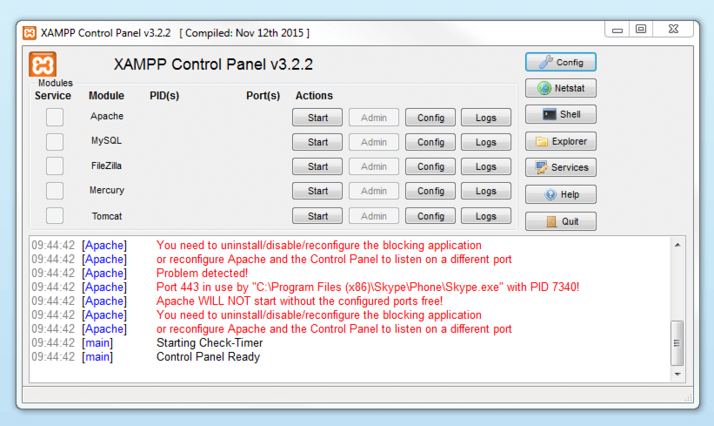
Modules that can’t be started will be shown in red. The user will also receive an error report to help solve the problem
Configuration for International FMS:
Step 1:
- international FMS using app.html as default, so we need to add "app.html" to DirectoryIndex configuration: please search in C:\xampp\apache\conf\httpd.conf with keyword "DirectoryIndex" and add "app.html" to that
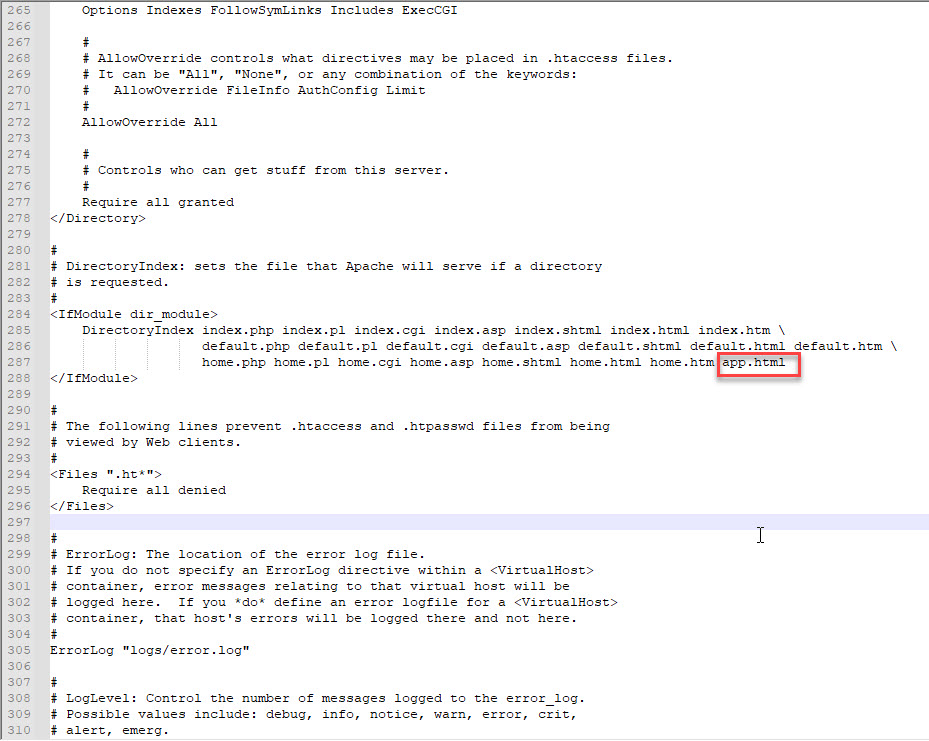
- Add "AddHandler application/x-httpd-php .html .htm" into end of file: C:\xampp\apache\conf\httpd.conf
- Because some pages in International FMS coded PHP in HTML file (.html, .htm extensions), so needs to configure to webserver compile HTML files as PHP files.
Step 2: Add a website to localhost: Add configuration in C:\xampp\apache\conf\extra\httpd-vhosts.conf like below structure:
<VirtualHost *:80>
DocumentRoot "C:\EupGit2022\international_fms_web_fork"
ServerName fms-international.th.localhost
ServerAlias fms-international.vn.localhost
ServerAlias fms-international.my.localhost
ServerAlias fms-international.id.localhost
ServerAlias fms-international.tw.localhost
</VirtualHost>
In this example:
the source code is in folder: C:\EupGit2022\international_fms_web_fork, please change to your source code folder.
Primary domain: fms-international.th.localhost (Thailand version)
Allias domains: fms-international.vn.localhost (Vietnam version), fms-international.my.localhost (Malaysia version), fms-international.id.localhost (Indonesia version), fms-international.tw.localhost (Taiwain version)
Now, you can open these above domains to open FMS, if you cannot connect, maybe because apache is starting or not, or maybe because these domains are not not pointing to localhost, let add into C:\Windows\System32\drivers\etc\hosts
127.0.0.1 fms-international.th.localhost
127.0.0.1 fms-international.vn.localhost
127.0.0.1 fms-international.my.localhost
127.0.0.1 fms-international.id.localhost
127.0.0.1 fms-international.tw.localhost


 Toàn màn hình
Toàn màn hình