Driver total time report
1. Purpose
- Allows users to count the driving time of each driver during the day, thereby being able to control the working time of each driver.
2. Implementation conditions
- Users are authorized to perform the function of Driver total time report.
3. Implementation instructions
- Go to the Regulation Report/Driver total time report.
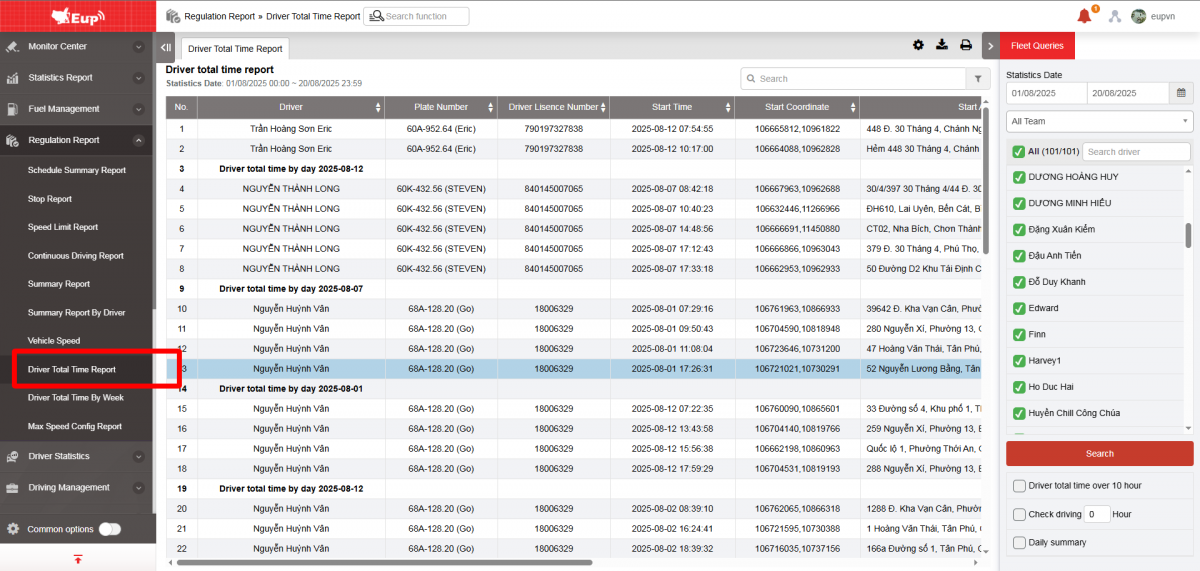
 - The display function screen consists of 2 parts:
- The display function screen consists of 2 parts:
+ Fleet Queries section allows users to set up time parameters and vehicles to view the report;
+ Driver total time report section displays the daily driving time of each driver
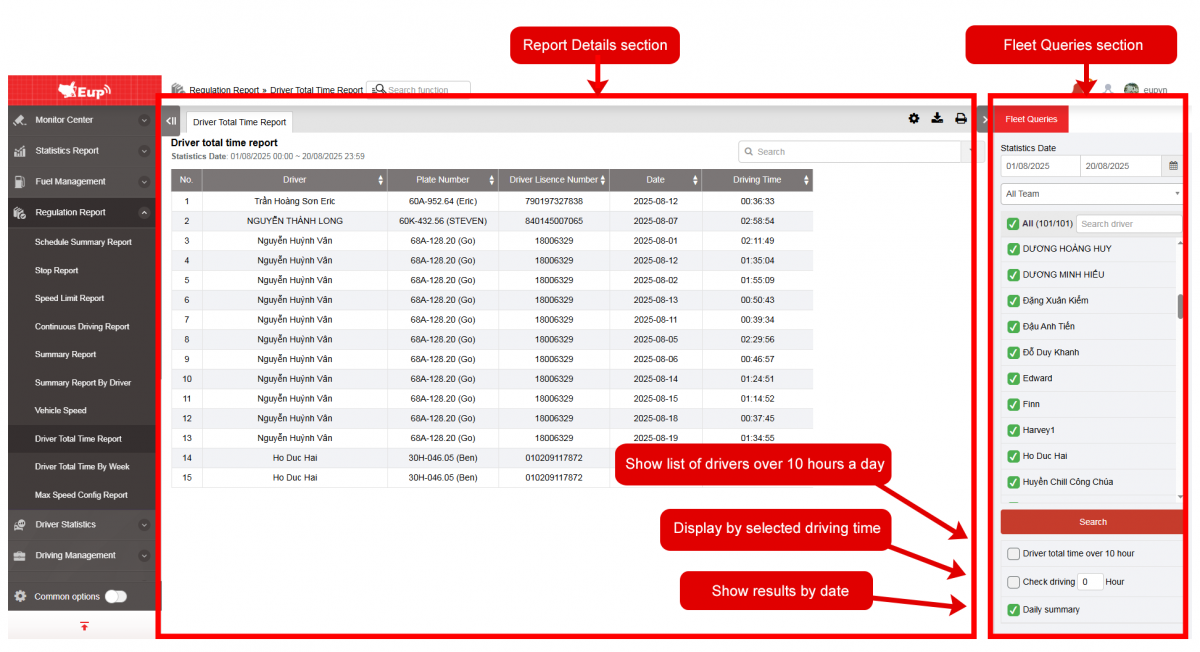
+ Fleet Queries section: the user selects the following information:
-
From: The user enters the first day to create the report;
-
To: The user selects the last day to create the report;
-
Select the icon
to select the Team;
-
In the vehicle list: Check the checkbox to select the vehicle to report;
-
Click Search button to display the report in the Report Details section.
-
Select the Driver total time over 10 hour checkbox to display information about drivers who drive over 10 hours/day.
-
Select the Check driving.... Hours checkbox to display a report with continuous driving time >... hours.
-
Select the Daily summary:
✧ Checkbox is checked: the report data only displays the total driving time of each driver in the corresponding day.
✧ Checkbox is unchecked: the report shows by driving time period
+ Driver total time report section: Displays driver's driving time information for the day.
-
Driver;
-
Plate number;
-
Driver Lisence Number;
-
Start Time;
-
Start coordinate;
-
Start Address;
-
End Time;
-
End coordinate;
-
End Address;
-
Driving time: Total driving time from the start to the end of each trip and within a day.
+ Select the icon  to filter the report by Driver; Plate number; Driver Lisence Number; Start Time; Start coordinate; Start Address; End Time; End coordinate; End Address; Driving time.
to filter the report by Driver; Plate number; Driver Lisence Number; Start Time; Start coordinate; Start Address; End Time; End coordinate; End Address; Driving time.

+ Select the icon  to print the report
to print the report
+ Select the icon  to download the report as excel
to download the report as excel
+ Select the icon  to Custom Field, Plate number field settings, Print signature settings
to Custom Field, Plate number field settings, Print signature settings
Additional service applicable to data from 10/08/2024 for all customers: use option VN24B
+ Do not count data when the vehicle leaves Vietnam territory, the vehicle stops at the border gate to determine leaving Vietnam territory
+ Turn off data transmission to Department for Roads of Viet Nam (Requires enabling option for customers whose vehicles go outside Vietnam territory)
+ Only applies to vehicles belonging to the main account
+ Shared vehicles will need to have the option enabled on the car sharing account.
- Log in to post comments
- Tiếng Việt
- 繁體中文