Activity Summary
1. Purpose
- Support users to search and control vehicle activities by day by calculating total time according to status.
2. Implementation conditions
- The user has an account and successfully logs into the system.
3. Implementation instructions
- Go to menu Monitor center/Activity Summary.
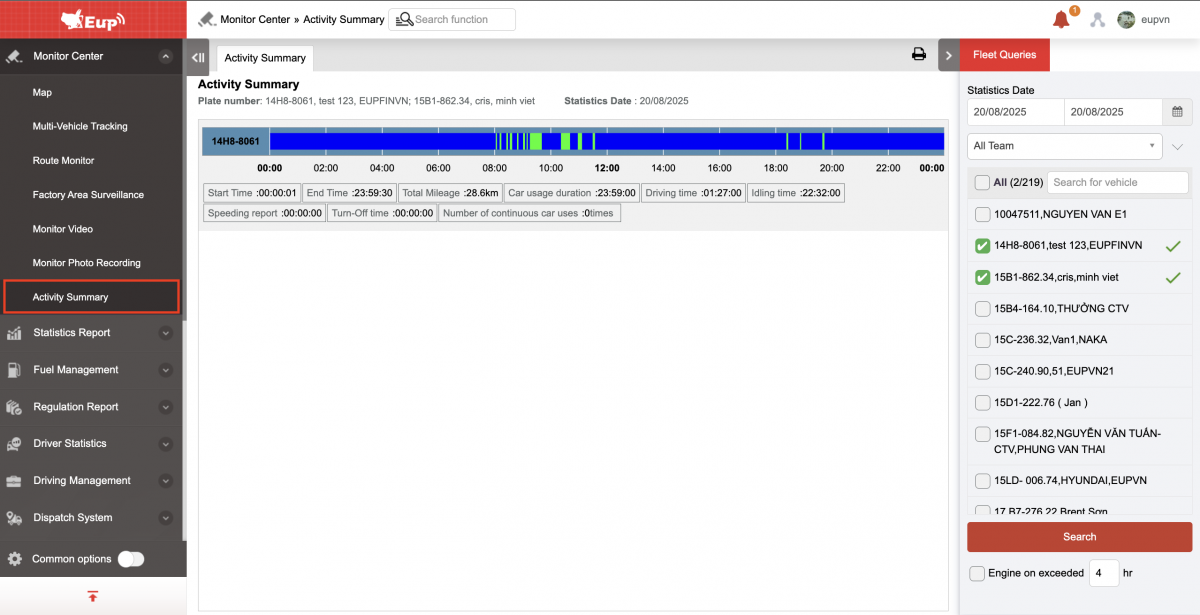
- The function display screen consists of 2 parts:
+ The Fleet Queries section allows searching and displaying vehicle activity charts by search date;
+ The Activity Summary section allows displaying detailed vehicle activity information according to specific statistics.
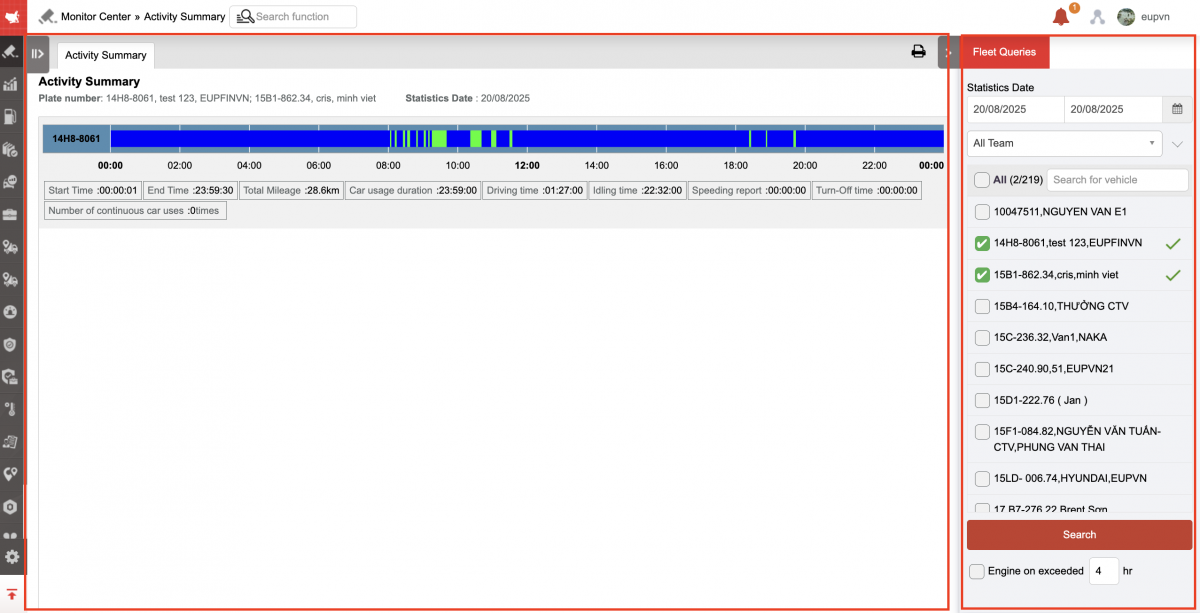
+ Fleet Queries section : User selects the date to view the activities of each fleet or the entire fleet, then presses Search. The system displays a detailed activity chart of each vehicle in the fleet. By clicking on the chart, we can see the detailed start and end time of a vehicle status.
-
Check Engine on exceeded:...hr (custom time): Shows vehicles that have driven continuously for more than the selected time
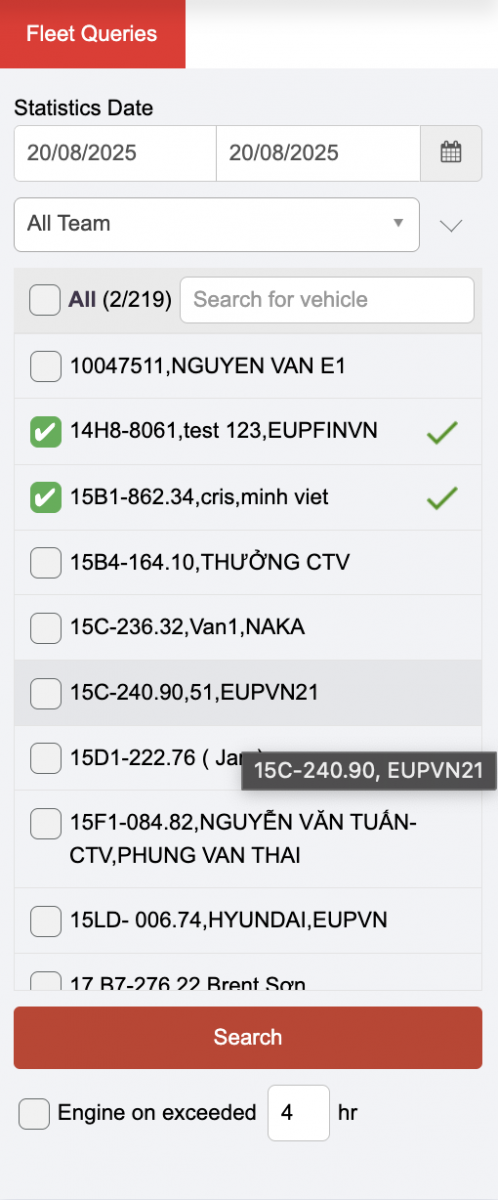
+ The Activity Summary section allows displaying specific statistics of the vehicle's performance, specifically:
-
Plate number and Driver: Display license plate and driver name;
-
Start Time: The first time of day the vehicle starts connecting to the system;
-
End Time: The last time of the day the vehicle started connecting to the system;
-
Total Mileage: Total number of Km the vehicle has traveled;
-
Car usage duration: Total time the driver uses the vehicle during the day;
-
Driving time: Total time the driver drives during the day;
-
Idling : Total time spent stopping without turning off the engine;
-
Speeding report: Total time the vehicle was overspeeding;
-
Turn-Off time: Total time the vehicle was stopped.
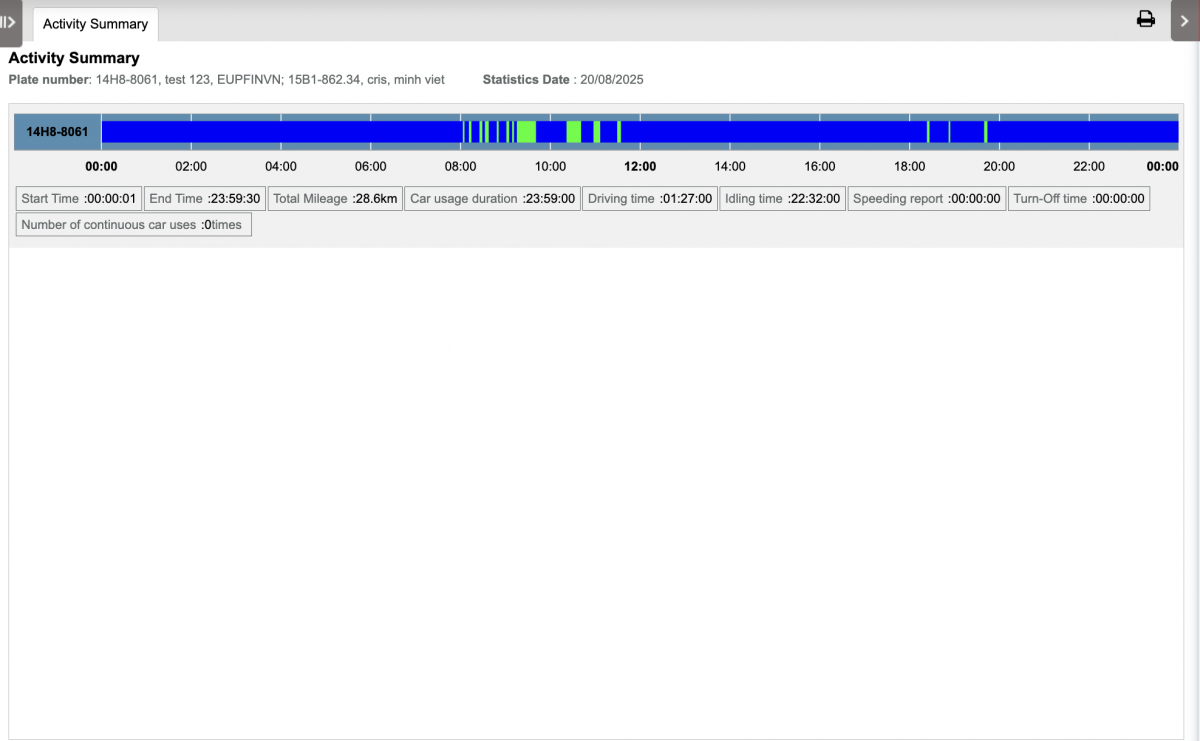
+ Select icon  to print
to print
- Log in to post comments
- Tiếng Việt
- 繁體中文