Monitor photo recording
1. Purpose
- Support users to monitor images recorded throughout the vehicle's route (3 minutes/1 image)
2. Implementation conditions
- Users are assigned functional rights on the CRM system (Option VN102)
3. Implementation instructions
- Monitort center/monitor photo recording
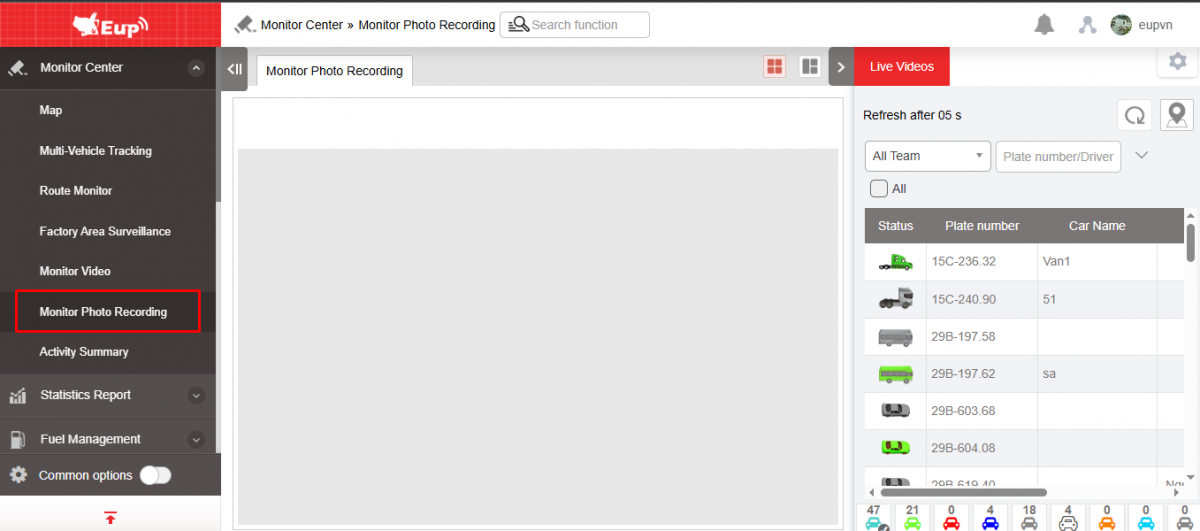
- The function display screen consists of 2 parts:
+ The Monitor photo recording section displays photos of the vehicle: 3 minutes/photo;
+ The Live videos section supports selecting the vehicle you want to view images of.
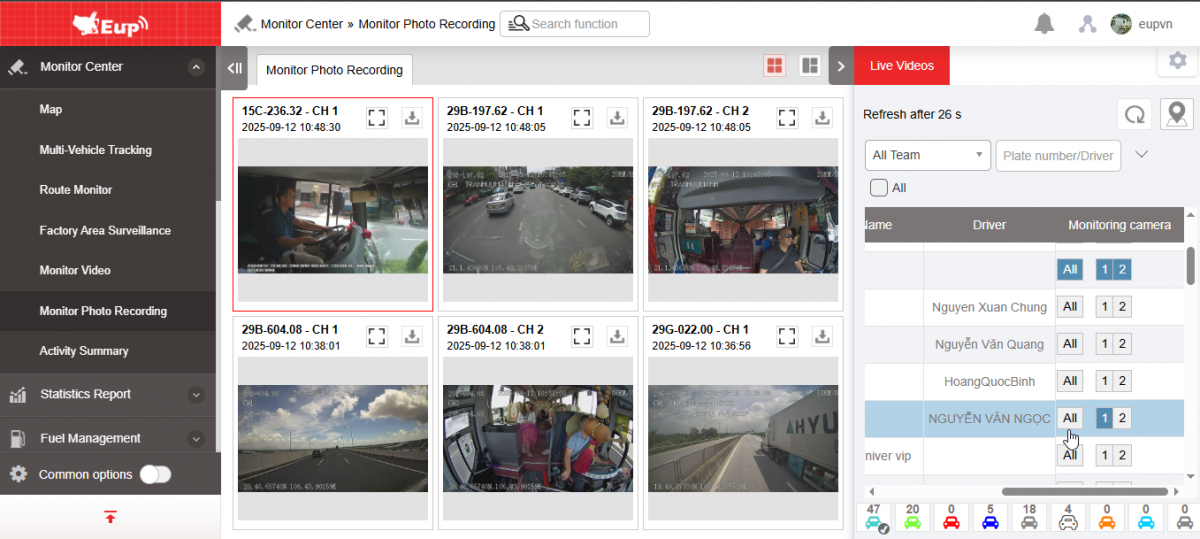
+ Monitor photo recording section : This section connects directly to the vehicle's dash cam to monitor vehicle operations. Includes information:
-
Live image : Allows viewing of live images of the vehicle. Users can select vehicles by each factory or all factories, by each vehicle type or all vehicles; view vehicles like that.
-
View up to 16 images on one screen, after 16 images will go to the next new page
-
Select view layout
-
Click on the download icon to download the current image
-
Select
 to select interface
to select interface
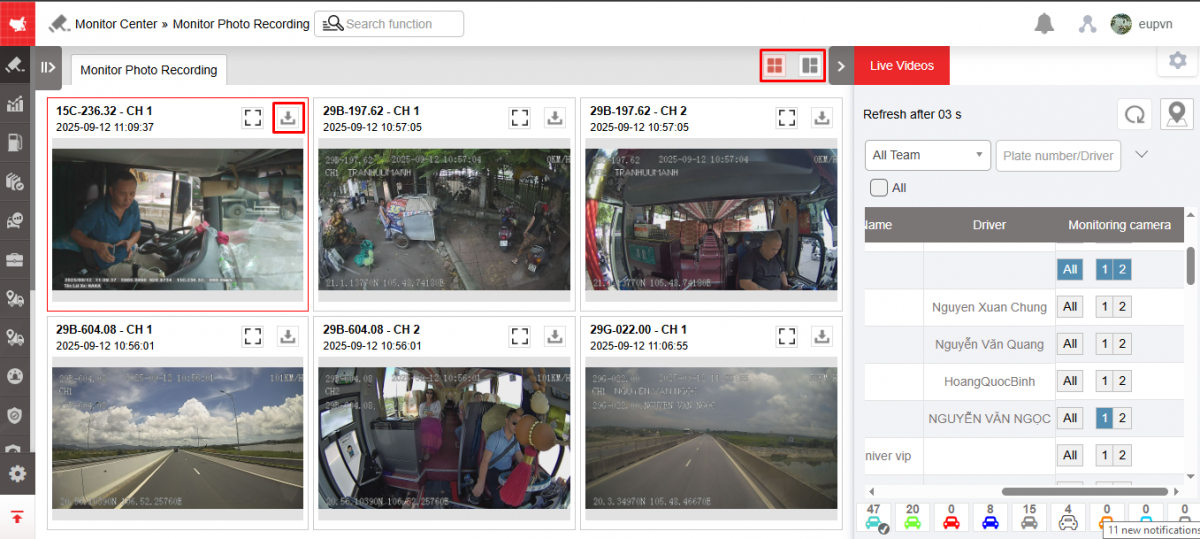
+ Live videos section
-
Select the vehicle to view: Turn on/off the camera
-
Click the map icon to see the vehicle on the map
-
Display the number of vehicles corresponding to each color status

-
Click the settings icon to customize:
-
Select fields to display : Set Show/hide display columns, drag and adjust the position of the display columns or set Default
-
Checkbox Camera ghi
-
Checkbox Show original frame to see full frame
-
Checkbox Show vehicle name
-
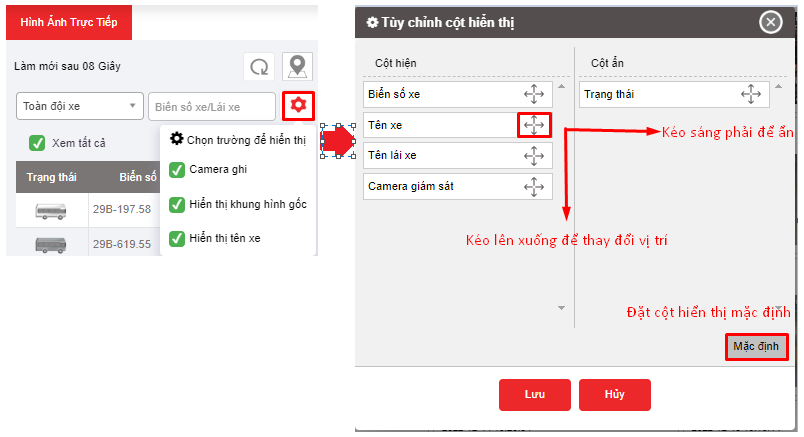
-
Click the icon
 to refresh data
to refresh data
- Log in to post comments
- Tiếng Việt
- 繁體中文