History of Monitor photo recording
1. Purpose
- Support users to view images during the vehicle's journey (3 minutes/image when the vehicle is moving)
2. Implementation conditions
- The user is authorized to use the History of Monitor photo recording function in the authorization section.
3. Implementation instructions
- Go to menu Statistics report/History of Monitor photo recording
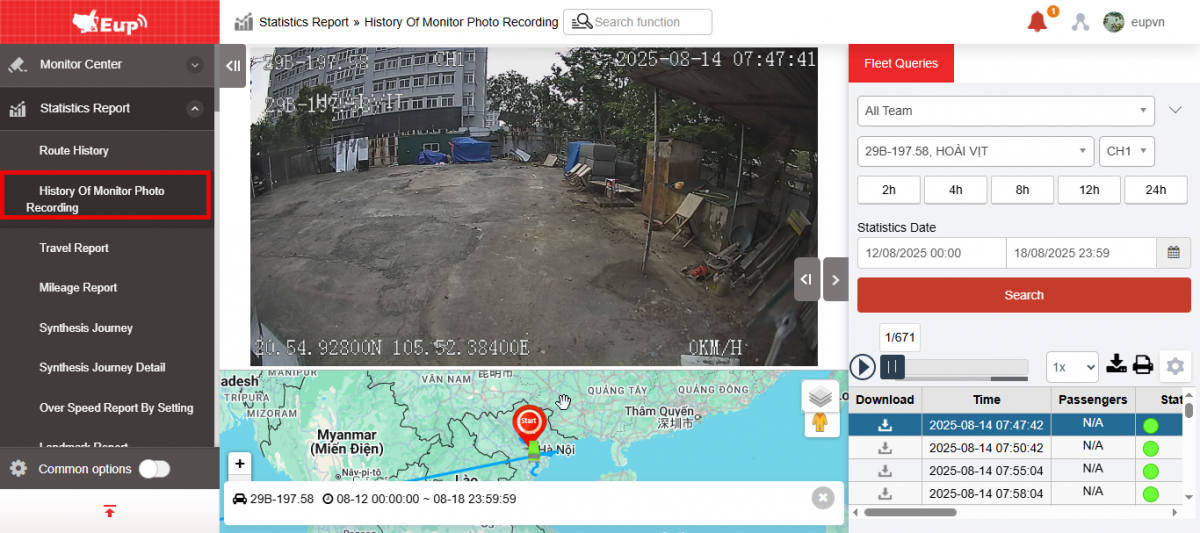
- The function display screen consists of 2 parts:
+ Map and Image section: describes the vehicle's journey on the map and image at the selected time;
+ The Fleet Queries section allows users to search and view the journey of each vehicle in the fleet within a certain period of time.
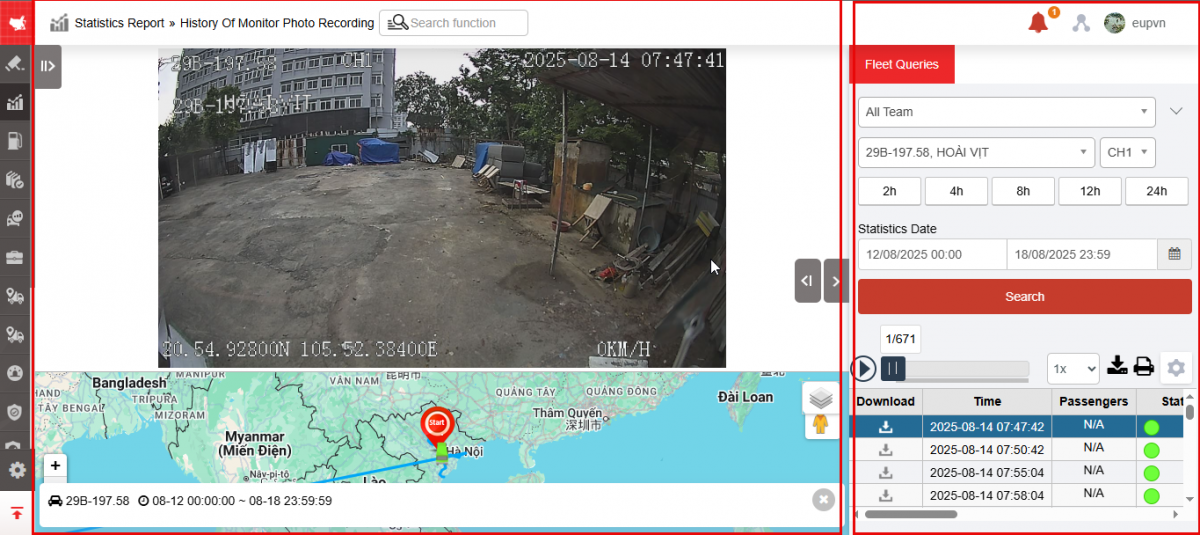
+ The Map and Image section displays images and descriptions of the vehicle's journey on the map: Image update time, plate number, speed, driver's name, time to view recording history
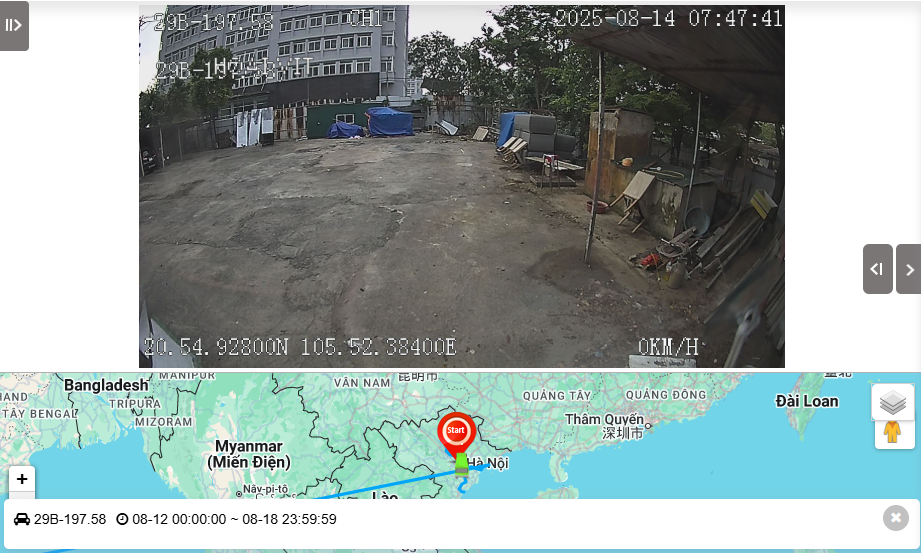
+ Fleet Queries section allows users to search and view images and journeys of each vehicle by fleet/by vehicle/by camera within a certain period of time.
-
All team: Default is All fleet. Select icon
 to select fleet
to select fleet -
Select the icon
 to select the camera to view
to select the camera to view -
Quickly select a search period
-
Select report date
-
From: Select the first day you want to check fuel costs
-
To: Select the last day you want to check fuel costs
-
-
Click Search to display the recording monitoring history
-
Select icon
 to download itinerary
to download itinerary -
Select icon
 to print
to print -
Select icon
 to download image
to download image
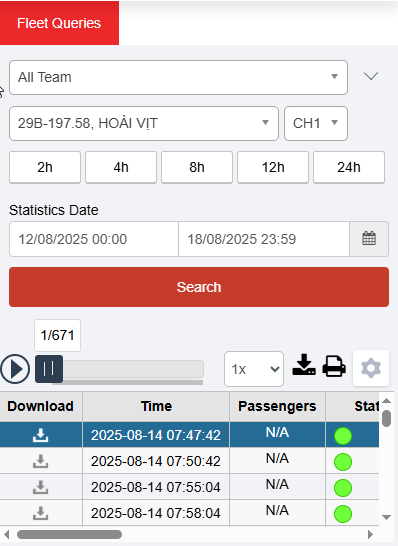
-
Click the icon
to select settings
-
Auto Playback
-
Identification Box
-
Show original frame: Identify the number of passengers in the vehicle
-
Line pattern: Line/Arrow
-
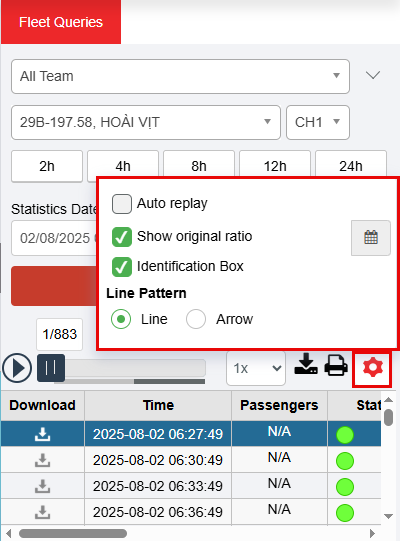
- Log in to post comments
- Tiếng Việt
- 繁體中文